
Of course, plunking down hundreds of dollars for a highly breakable mobile device that doesn’t even feature a camera wasn’t an entirely crazy thing to do. The iPad is a great tool for lifelong learning, and since that happens to be the focus of this blog, here are the ten apps I have found useful so far as part of my iPad learning mix:
[tweetmeme]
(Note: You can find all of these simply by going to the app store on the iPad and searching, but I’ve also provided Web site URLs where available.)
Evernote
Regular readers know I am a big believer in taking notes. I’ve been using the note-taking app Evernote on my laptop for some time, but since having it available on the iPad, it has assumed a much more prominent place in my learning mix. Partly this is a matter of convenience – using Evernote helps greatly with synching notes between the iPad and my laptop – but by having it on a mobile device, I am also in a much better position to take notes when I am out and about. At this point I am still using the free version, but an upgrade to the pro version may be in my future. https://www.evernote.com. Free. Pro version available.
MobileRSS
RSS feeds have become the backbone of my learning mix, so not having one on the iPad is unimaginable. MobileRSS is a free app that connects to your Google Reader account and puts into a user-friendly iPad form. The free version is ad supported, or you can upgrade to a no-ad version for $2.99. (So far, I have stuck with the free version and have not found the ads obtrusive.) https://www.nibirutech.com/mobilerss-google-reader-iphone.html. Free. Pro version available for $2.99.
Pulse
Pulse bills itself as a “visual news reader” and makes sure to mention on its download page that Steve Jobs himself referenced the app in a recent keynote address. It’s somewhat new to my mix, but I am trying it out to address a particular issue. Namely, I like to separate out mainstream news and the “mega” blogs like Mashable and TechCrunch from my more focused RSS feeds. So, I’ve decided to chunk all of those into Pulse as a place where I can have a quick look at them from time to time. https://www.alphonsolabs.com. $3.99.
Free Books
With 23,469 public domain books in its text collection (all from the Gutenberg Project, I am assuming), Free Books is well worth the price tag – free! You can also download the Free Audiobooks app, which claims 2,947 classics, for $1.99. The audio app has not been specifically formatted for iPad yet, but that doesn’t really matter much once you click “Play.” https://freebooksapp.com. Free.
Kindle
Yes, that’s right – there is a Kindle app for the iPad. I tried out Apple’s own iBooks app initially, but you just can’t beat Amazon’s selection – or the somewhat reassuring knowledge that your eBooks will work on both an iPad and a Kindle. I’ve already read a number of books on the iPad and have particularly liked the ability to highlight and make notes. Now someone just needs to come up with a great way to harvest those into Evernote. https://www.amazon.com/kindleapp. Free.
Dragon Dictation
I’ve only played around with this one a bit so far, but the Dragon Dictation app is pretty impressive. You can easily record voice notes and then copy and paste them into other applications or post them to Facebook or Twitter. You can also easily e-mail them – which means they can be e-mailed to your Evernote account. Now if Evernote and Dragon would just fully integrate so that the voice note recordings in Dragon would be automatically transcribed! www.dragonmobileapps.com. Free.
You do by now think of Twitter as a learning tool, right? I’ve tended to be torn between using TweetDeck or Seesmic as my desktop Twitter client. I lean a bit more towards Seesmic because I like the way it handles multiple Twitter accounts, but I’ve always felt the TweetDeck interface was a bit better. The same applies, I find, in the iPad environment, but really you can’t go wrong using either for real-time updates on people and topics of interest. As far as I can tell, though, neither offers Twitter search functionality – a deficiency I hope will be addressed in the near future. https://seesmic.com/seesmic_mobile. https://ww.tweetdeck.com/ipad. Free.
You can, of course, simply access Wikipedia on the iPad using Safari, but I think that iWiki does a nice enough job of optimizing presentation of the site and adding valuable features that it is well worth $2.99. The easy saving of articles for offline viewing is perhaps the most valuable of its features, though it also adds some nice navigation tools and a simple way to see your search history on Wikipedia.https://comoki.com/iwiki/. $2.99.
This one may fall a bit short of “excellent,” but I use Delicious so much as part of my ongoing learning mix that I can’t see being without it on the iPad. The Delicious app makes it possible to add a bookmark to your Delicious account from the iPad. The problem is that you either have to know the URL you want to add by memory or you have to cut it from another application, close that application, open the Delicious app, and paste it in. With a few relatively simple steps, you can make the process for saving URLs to Delicious from Safari a bit speedier, but it still leaves a lot to be desired. I think this app is worth having, but I hope it becomes a lot more user friendly in the future. https://delicioussafari.com/bookmarks.php. Free.
YouTube and iTunes
I’ve lumped these two together and put them last because they are pre-installed on the iPad, so you don’t need me to tell you about them. It’s always worth emphasizing, however, what amazing tools these are for lifelong learning. If you have never checked out Open Culture’s Intelligent You Tube Channels or educational Podcast Library, you now dial them up on your iPad. Free.
Granted, nearly all of the above could be done on an iPhone, and most of it also mirrors what I already do on my laptop, but Apple is definitely on to something by offering a device that is somewhere between the two. As of right now, it is looking like Apple might sell nearly 13 million of them in 2010. So, I may be crazy, but it looks like I’ve got plenty of company – and hopefully there are many lifelong learners in the crowd.
What about you? Are you using any of the apps above on your iPad, or are there others you can suggest for avid lifelong learners? Please comment and share.
Jeff
P.S. – Be sure to check out 10 Killer Content Sources for your iPod Learning Mix. These work on the iPad, too!



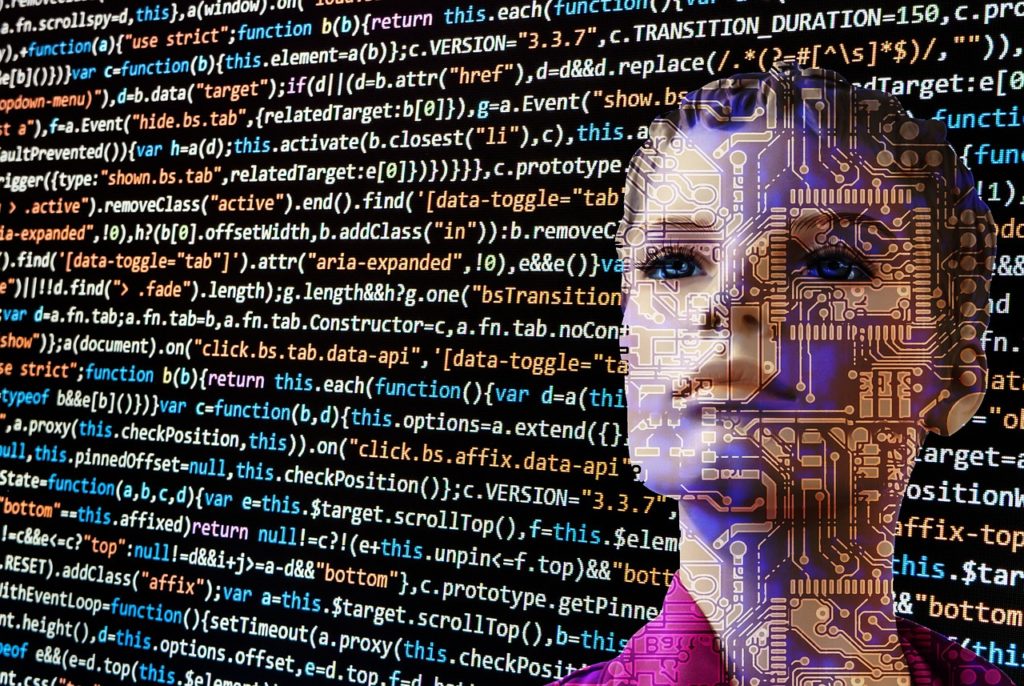
Me too, Jenny. I’m now debating whether the iPad 3 is in my near future or not! – Jeff
LOVE my iPad!!
For Delicious, try iDelicious Bookmarks. There are free and paid version available for iPhone and iPad.
Pingback: iPad in Education Resources | A Place For All My Stuff
cool! learned a lot from your blog jeff….now I can’t wait for my ipad to arrive so I can start exploring it. thanks again!
Pingback: associationjam.org
i just realized ipad is great for bookworms or those who are taking masters or phd. since this is definitely easier to carry around and easy to use. im not a bookworm, but i think if i get to own an ipad, i will definitely be enticed to start reading again..:)